Aren’t you always in search of answers to your questions? Do you know some of the Google Tricks?
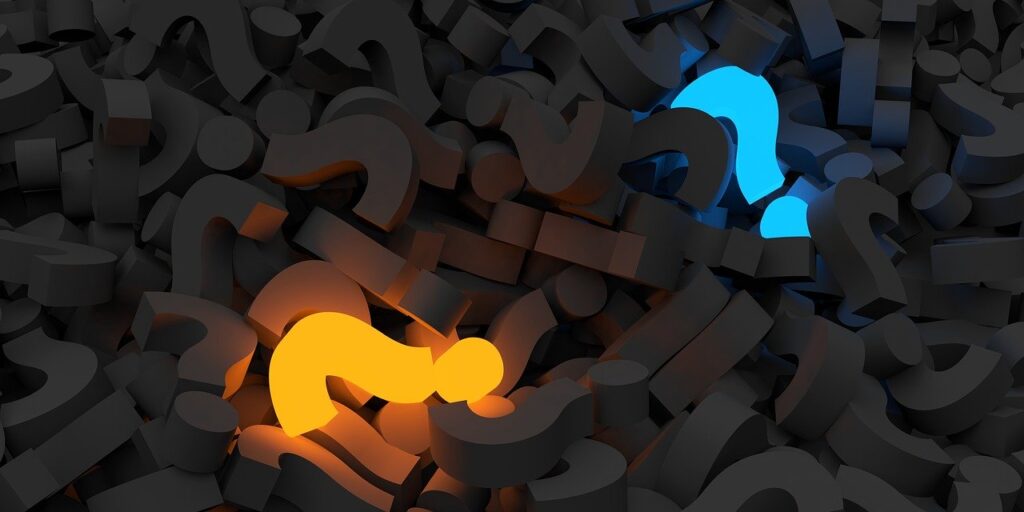
For instance, you want to search
- latest smart phone in the market
- main features or full features of your smart phone
- operating procedure for any gadgets or electrical equipment you bought
- to help your child in doing his/her homework
- find unique ideas for your child participating in any competition
- play new instruments or any music or dance
- any DIY, be it art and craft, science projects, decoration or presentation
- new skills for your startup, business or next job
Consequently, you do the search. But do you know you can also search the following basic requirements of your daily life through Google Tricks? No need to go to any specific website or app, just hit ‘Enter’. Look at the words in the screenshots below, to know how to enter the words in the Search bar. Once you get to know these tricks, to search anything will be a click away.
-
What all you can search!
- Meaning or definition of any term
- Translation of any word or sentence
- Unit conversion of any data
- Convert currency
- Current time or time difference
- Sunrise and sunset time
- Calculator
- Distance between two places and estimated travel time.
- Timer
- IP address
- Find my device
- Holidays
- Weather
In addition, you will get to know
-
Google Filter and Tools
-
How to find Tools option in Smart phones
Google Tricks
Following is the list of things no one will ever tell you is the way to search:
-
Meaning
Meaning, definition, synonyms (red underline in the screenshot below ), antonyms, pronunciation (red circle in the screenshot below) of any word by just typing the word in the search bar that you are looking for and add the word meaning (or define) after that.
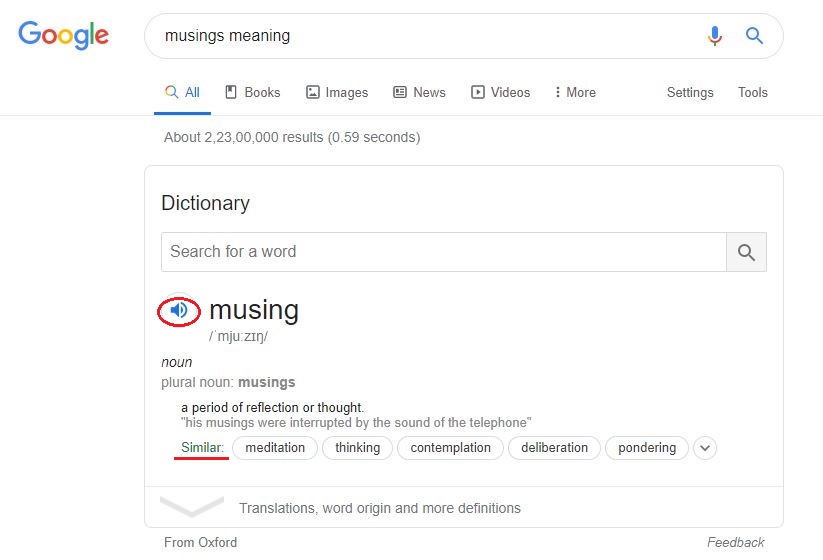
2. Translate in your language
Along with the meaning you can find any word or sentence in your regional language.
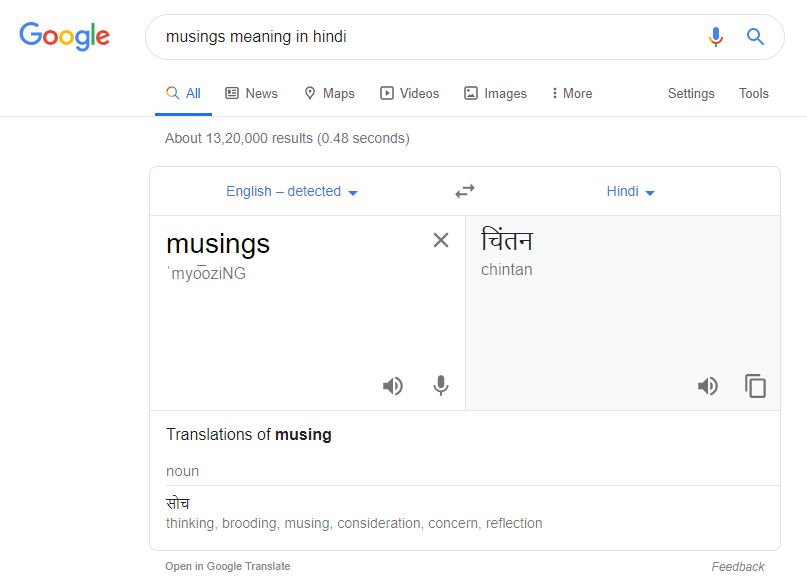
3. Unit Conversion
You can do unit conversion. For instance cm into inches, inches into feet, etc . Enter the number that you have to convert with unit and write in and the desired unit. Further from the drop-down arrow choose the other units that you want to know.
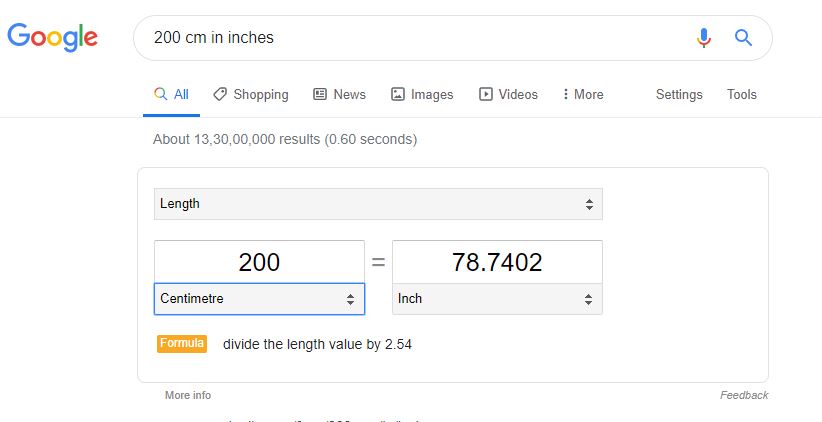
4. Currency Conversion
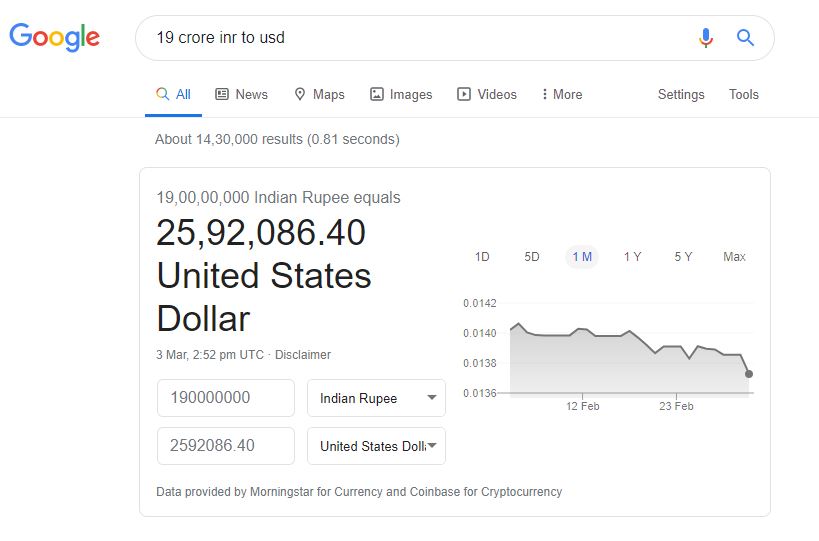
5. Time difference
Know the time of different countries and the time difference between the two countries.
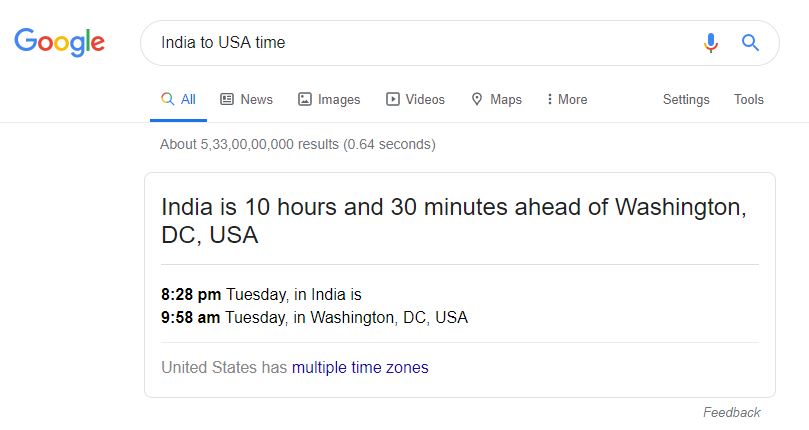
6. Sunset and Sunrise
Know the time of sunrise and sunset of any place.
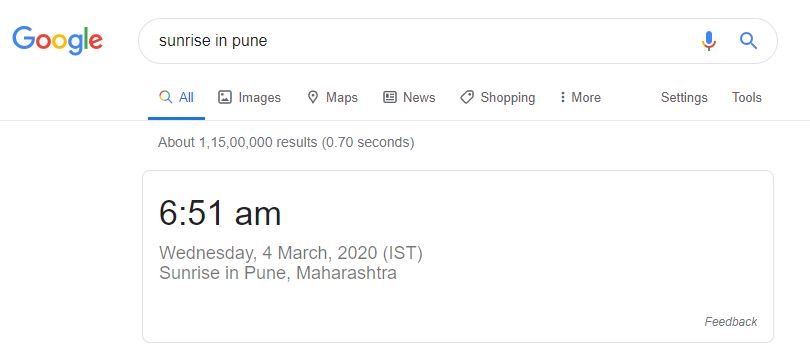
7. Calculator
Use Google’s Calculator to perform any calculations.
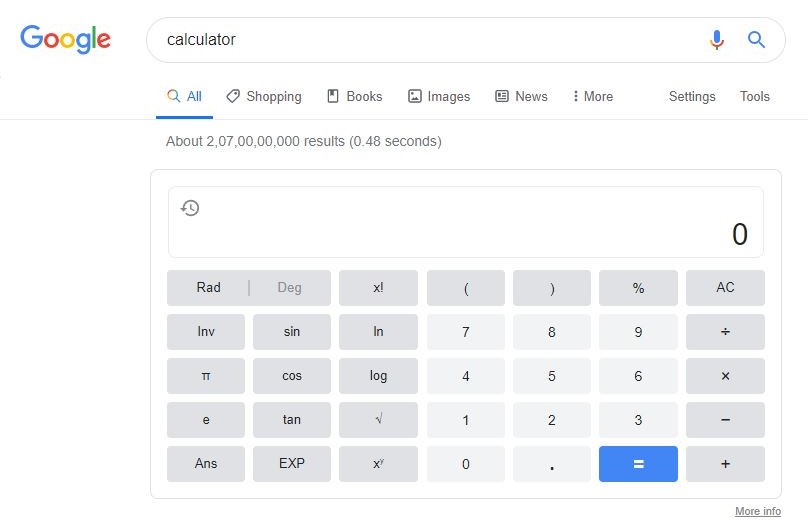
8. Distance
Distance between the two places and the estimated time to travel between them. You can also know the estimated time taken via desired mode of commute. Like car or bus, train, walk. Click on the icon of car, train or walk. There’s also flight options to travel via flight, just below the search bar.
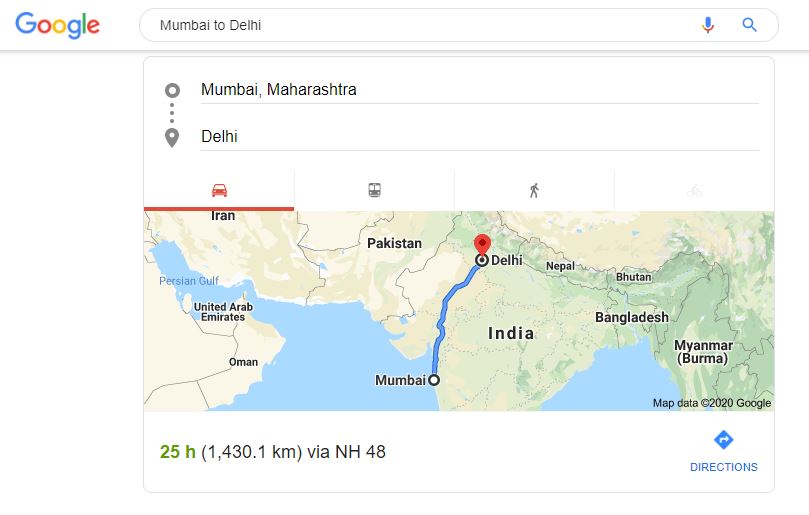
9. Timer/ Stopwatch
Set the time and start the timer or you can start the stopwatch.
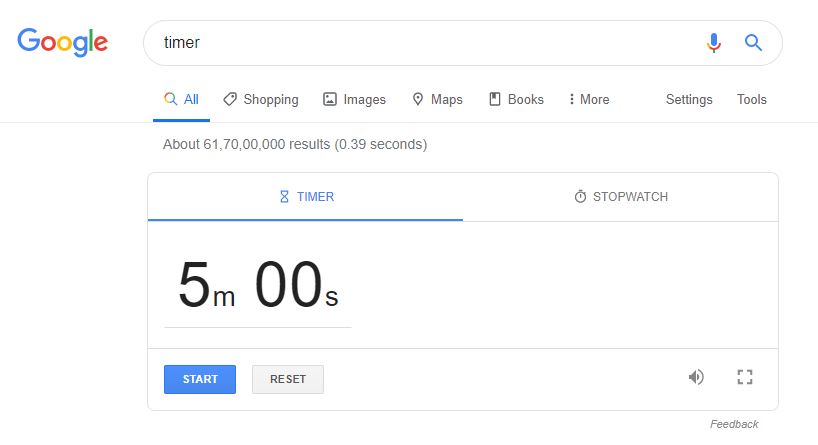
10. IP address
Do you know about your IP address?
It is ‘Internet Protocol’ address, address of your network hardware. It is unique for every machine on the network and has 4 numbers separated with dots. Each number contains 1-3 digits. You can read more about IP facts here.
To know IP address of your gadget, just enter IP in the search bar.
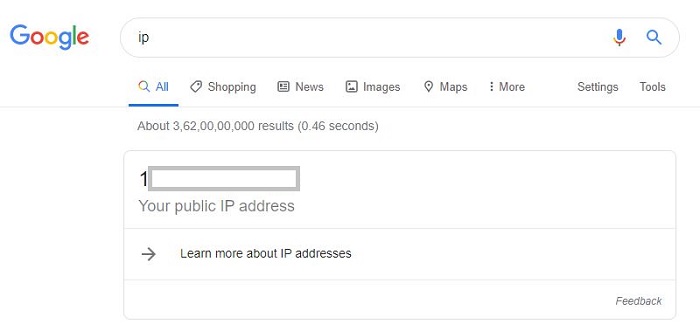
11. Find my device
If you are logged in to your google account and if your location is active, you just have to enter find my device. And you can see the approximate location of your smart phone on google maps. You can even give ring your mobile device using Google search.
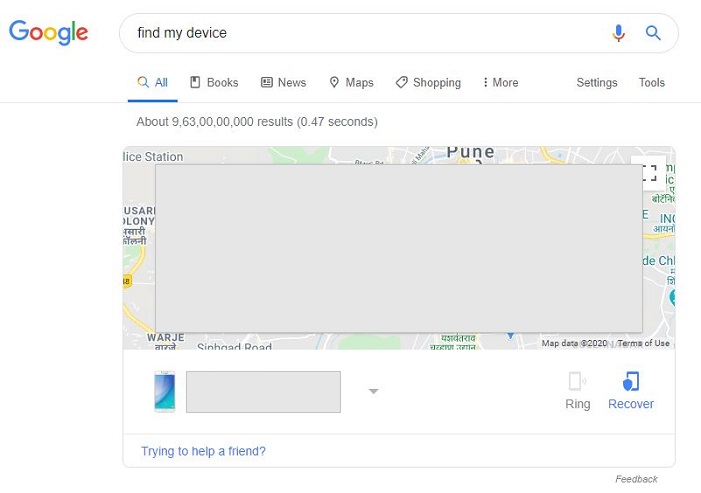
12. Holidays
Enter holidays and the year, you will get the list of holidays. If you want to see the holidays of the specific country then enter the name of the country also.
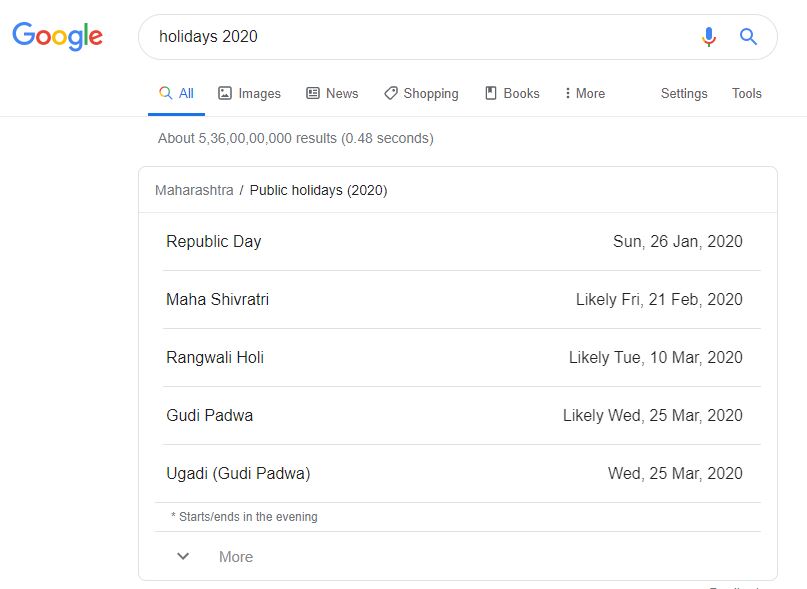
13. Weather
Just enter weather in the search bar and Google will show the weather data for your place. If you want to know the weather of the specific place then you have to enter the name of that place.
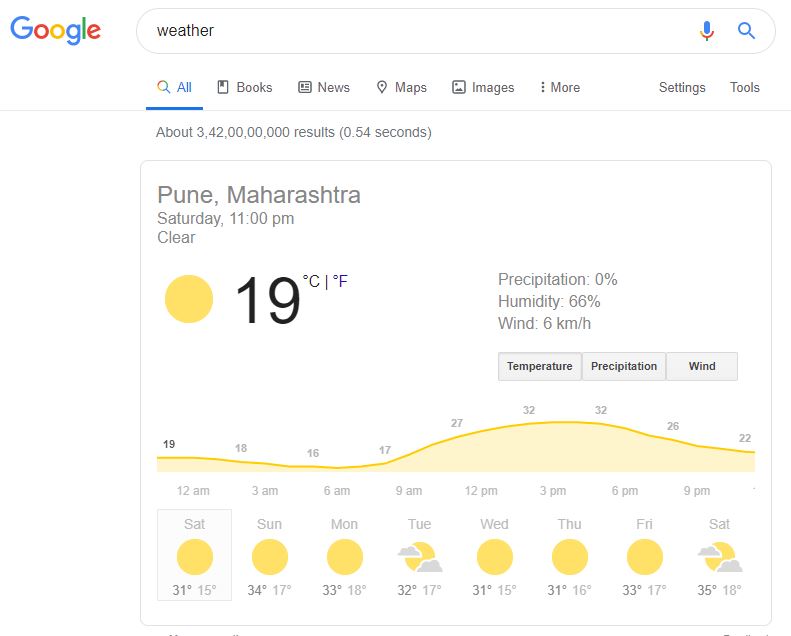
Google Filter and Tools
Google has also provided many other features to make search simple and quick. So, you can use different search options available according to your requirements.
Whether you want to see the images, videos, books related to your search or want to know the news about it, just tap the icon and get the results.
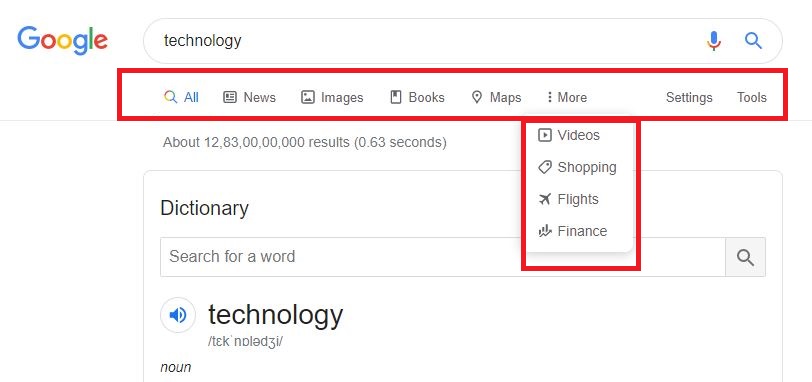
You can use tools to filter search by date. After that select the past hour option or past 24 hours option from the drop down menu if you want the latest news.
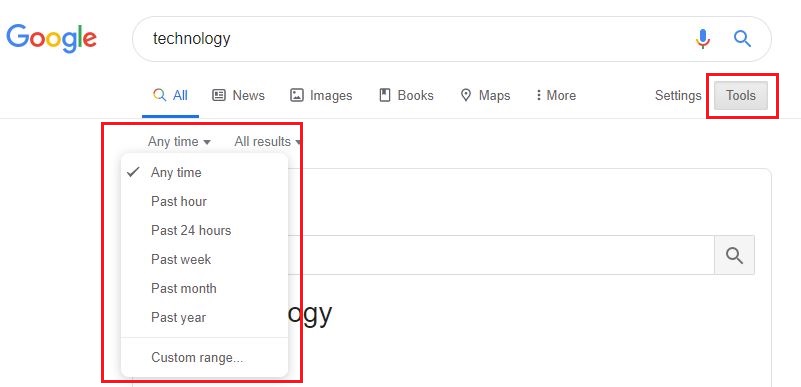
How to find Tools option in Smart phones
In general you don’t get the option of Tools under Google Search bar (if you use google search bar widget in your smart phone.
So, what you can do to get that option?
Enter google in Google search bar widget.
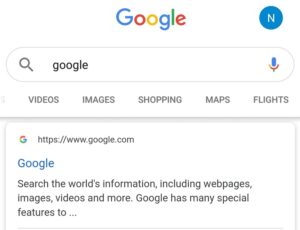
You get google.com in first option. Click on that website.
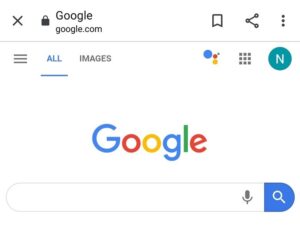
Enter what you want to search in Google Search bar. You will now see the Google Search Tools options under Google Search Bar after ‘Flights’ (right most)
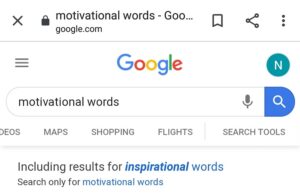
Click on the Search Tools and you will see the filter options.
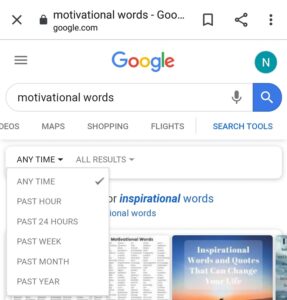
Choose desired option you like to search for.
Conclusion
Google knows almost everything known to man. You can save your time by following above tricks.
If you are still confused with some steps and want to clear your doubts, do write in the comments section below. I will try to clarify further. You can also submit your query here.
- eChai & SIMS Meetup – Take Aways From Pune Founders Who Have Made It To Shark Tank India - July 8, 2023
- 5 C’s That Are Important For Startups To Succeed - July 1, 2023
- How Disruptive Technologies Are Empowering The World! - September 21, 2021



??
Helpful Information!!!